Register a Custom Logic Upkeep
Create powerful automation for your smart contract that leverages custom logic to trigger specified actions. This guide explains how to register a custom logic upkeep that uses a compatible contract. You can register it using the Chainlink Automation App or from within a contract that you deploy.
Using the Chainlink Automation App
Click the Register New Upkeep button
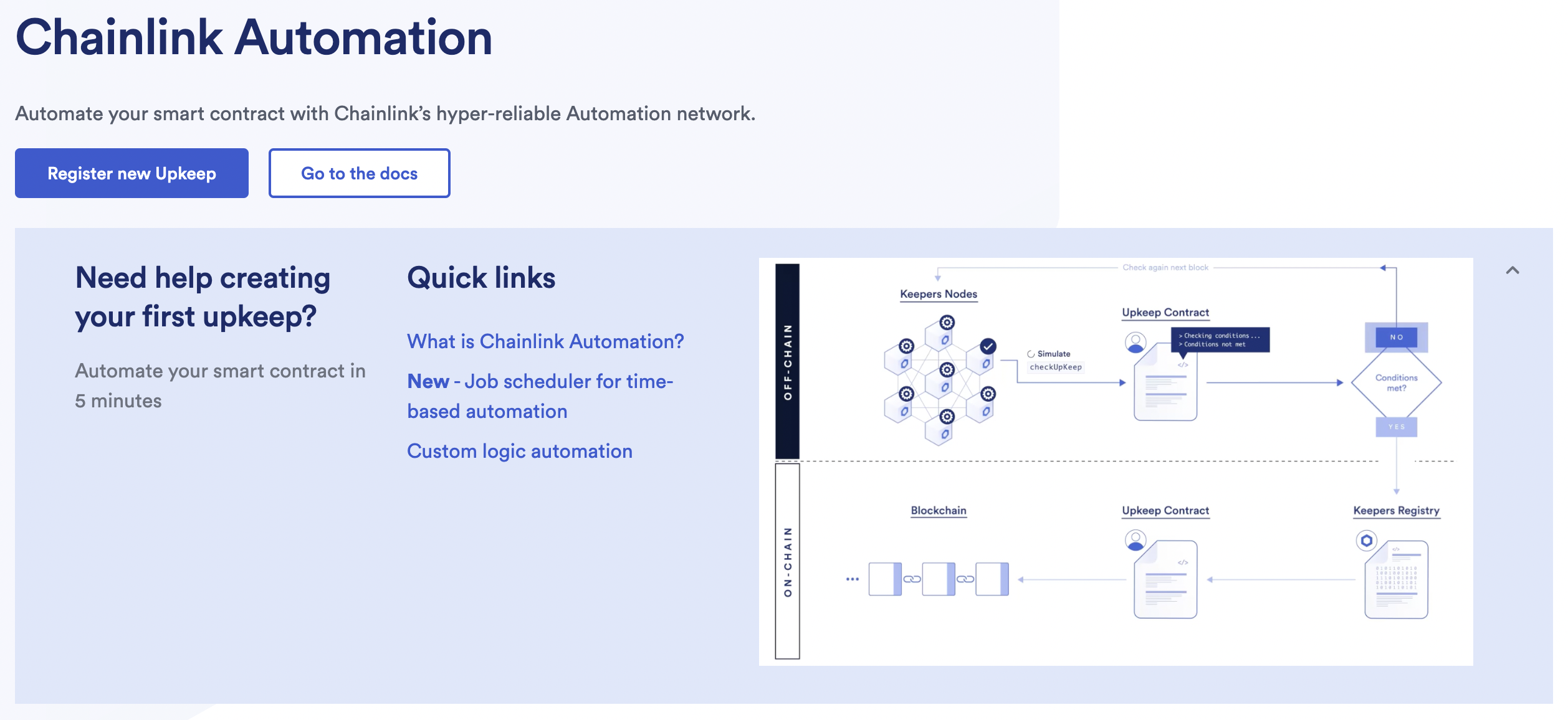
Connecting your wallet
If you do not already have a wallet connected with the Chainlink Automation network, the interface will prompt you to do so. Click the Connect Wallet button and follow the remaining prompts to connect your wallet to one of the Automation supported blockchain networks.
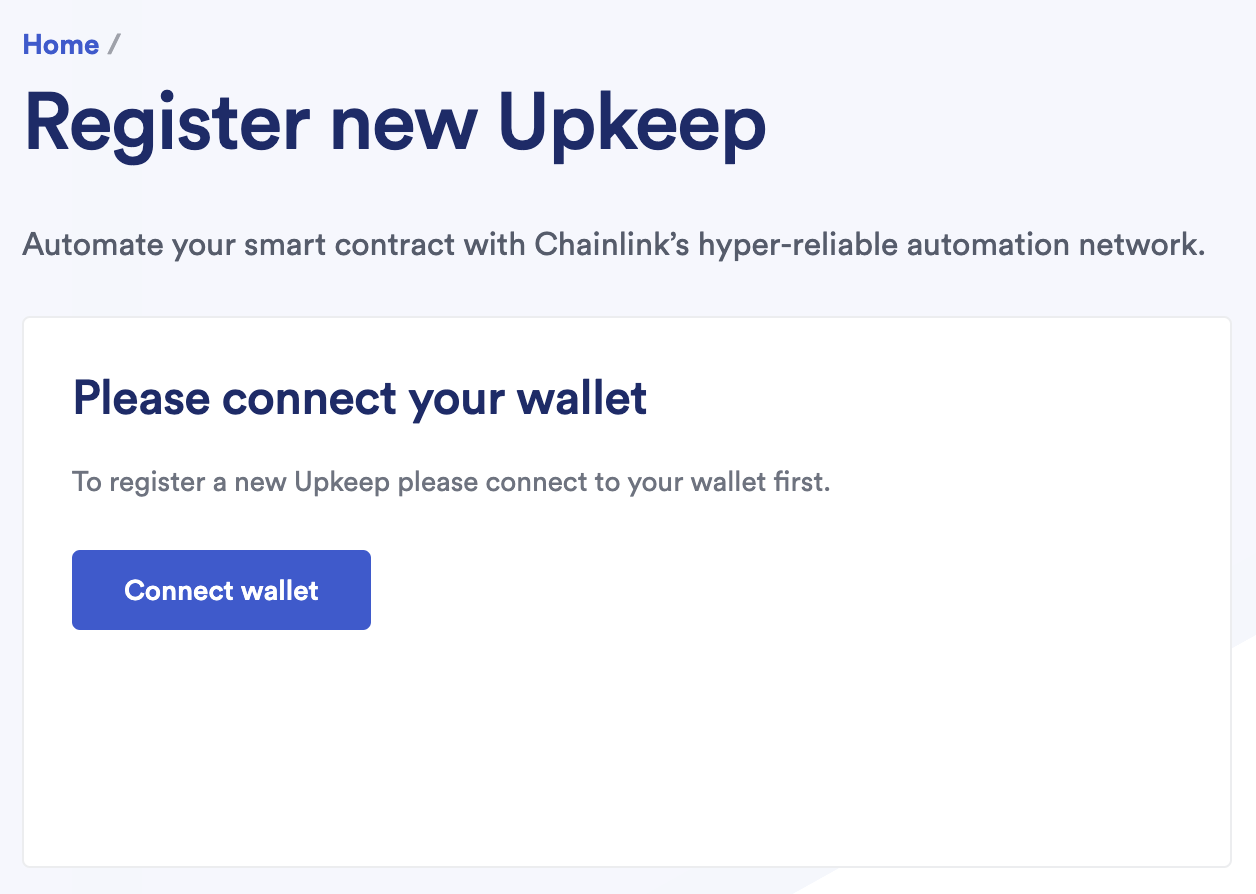
Trigger selection
Select Custom Logic trigger.
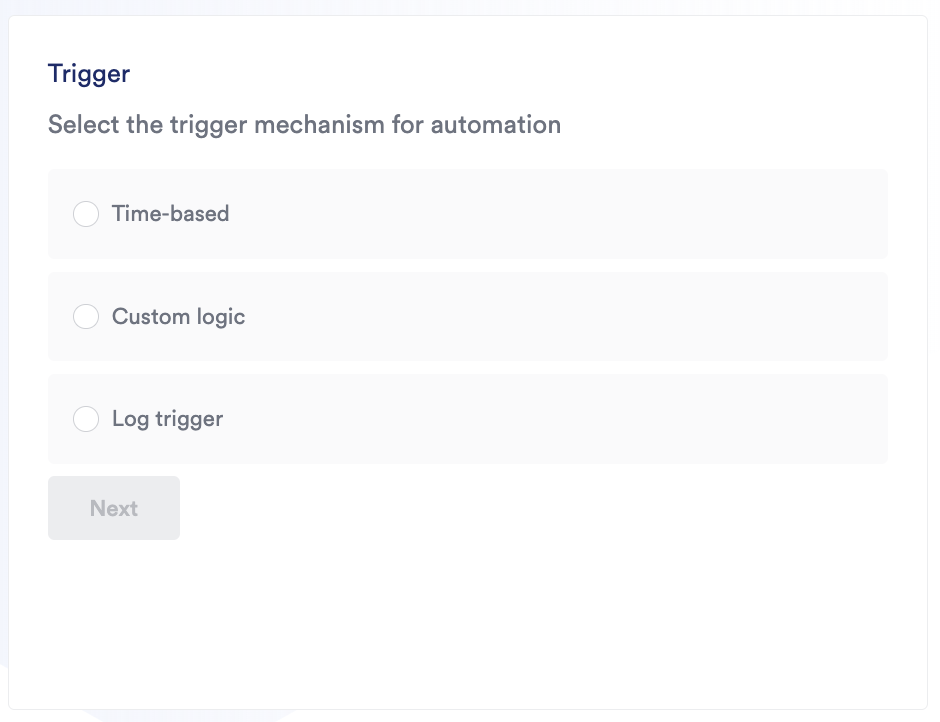
Using custom logic triggers
Provide the address of your compatible contract. You do not need to verify the contract onchain, but it must be compatible with the AutomationCompatibleInterface contract.
Entering upkeep details
Provide the following information in the Automation app:
-
Upkeep name: This will be publicly visible in the Chainlink Automation app.
-
Gas limit: This is the maximum amount of gas that your transaction requires to execute on chain. This limit cannot exceed the
performGasLimitvalue configured on the registry. Before the network executes your transaction on chain, it simulates the transaction. If the gas required to execute your transaction exceeds the gas limit that you specified, your transaction will not be confirmed. Developers also have the ability to updateperformGasLimitfor an upkeep. Consider running your function on a testnet to see how much gas it uses before you select a gas limit. This can be changed afterwards. -
Starting balance (LINK): Specify a LINK starting balance to fund your upkeep. See the LINK Token Contracts page to find the correct contract address and access faucets for testnet LINK. This field is required. You must have LINK before you can use the Chainlink Automation service.
-
Check data: This field is provided as an input for when your
checkUpkeepfunction is simulated. Either leave this field blank or specify a hexadecimal value starting with0x. To learn how to make flexible upkeeps usingcheckData, see the Flexible Upkeeps guide. -
Your email address (optional): This email address will be used to send you an email notification when your upkeep is underfunded.
Complete upkeep registration
Click Register upkeep and confirm the transaction in MetaMask.
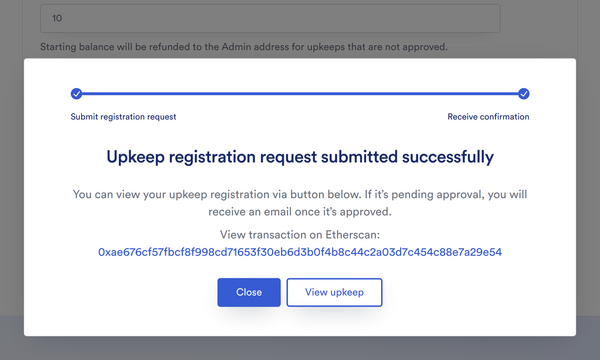
Your upkeeps will be displayed in your list of Active Upkeeps. You must monitor the balance of your upkeep. If the balance drops below the minimum balance, the Chainlink Automation Network will not perform the Upkeep. See Managing Upkeeps to learn how to manage your upkeeps.